Problem 2: Managing QR codes scanned from busy poster sessions
PROBLEM SOLVER #1: Recently I learned of a website ifttt.com where you create “recipes” made up of if/then actions. Thanks @mcleod for this! I first heard of it so I could keep up and organize the tweets from the ISTE conference (#ISTE2015 and #ISTE15). After I created the account and linked my GoogleDrive and Twitter, I found “recipes” that automatically take tweets with a given hashtag and put them into a google sheet for me. I was amazed, and it was easy to make my recipe. You can make them yourself, but we found one already made here: https://ifttt.com/recipes/search?q=%23ISTE2015&ac=false. You can do this all via the web, but I went ahead and got the free app, and of course I started to think about the power of this new tool. I always look to the problems technology will solve, and QR code organization was a big problem for me last year.
Poster Sessions are filled with so many treasure-filled QR codes to scan. Last year was my first ISTE conference, and I was caught off guard. I started out scanning with my phone's QR scanner, but that did not save my links. I then took pictures of the QR codes and saved them in EVERNOTE so that I could look at them later. This didn’t work well either. Maybe I was missing the easy part of scanning QR codes, but I went home with random QR code collections, and it was overwhelming.
Over the last 24 hours, I finally made sense of how to do it.
PROBLEM SOLVER #2: Now I can scan QR codes at the poster sessions (or anywhere), and they’ll go into my GoogleSheet as links. They’re organized by date and time. The setup process for this is not quite as simple as the twitter process. It also is NOT free, but I thought $2.99 was worth it since I paid all the money to come to ISTE. I want to easily access all of those resources well after the conference ends!
To make this work on your iPhone, you will need:
- An account with https://ifttt.com/ (and optionally, the free “IF” app)
- Google Account (linked to the ifttt.com account)
- Launch Center Pro $2.99 (https://itunes.apple.com/us/app/launch-center-pro/id532016360?mt=8) Download and create your account.
- Get the recipe “Scan QR Code to Google Sheets” here: https://ifttt.com/recipes/265160?z=6267944 and click the Add button (be sure you have the link on the screen first, or see below).
- This is the step that I skipped (that took hours to figure out): Where it says Install this Launch Center Pro action to trigger this Recipe: https://launchcenterpro.com/34l7k3 BE SURE YOU CLICK THAT LINK AND INSTALL TO YOUR PHONE. It’s the magic that makes it all work. The Launch Center Pro app will then ask you where you want to put the tile in the app. Once it is there, you’ll click it, and it will bring up your QR scanner. After you scan, a line will be added to your Google Sheet. You’ll find the completed sheet in your Google Drive in the IFTTT folder (unless you changed settings).
I know it is complicated, and I would love to make a video sometime. But if you can make it work, I think it will be a handy tool!
Good luck, and have fun at the conference!
I'm @duqcolleen on Twitter! :)
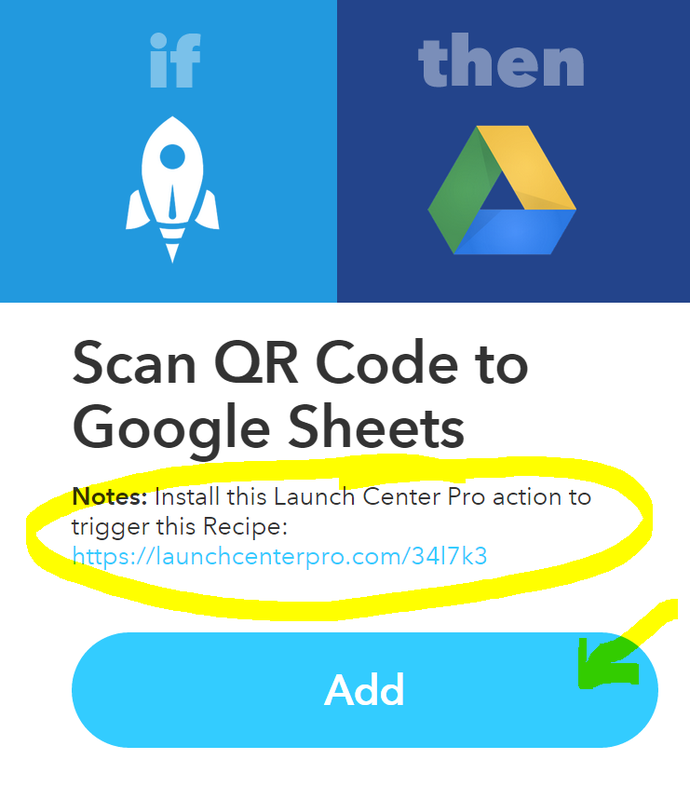
 RSS Feed
RSS Feed